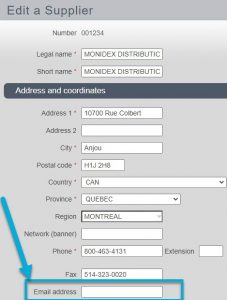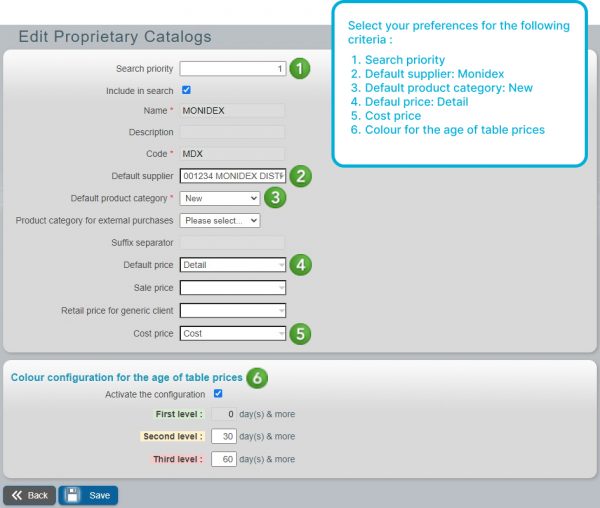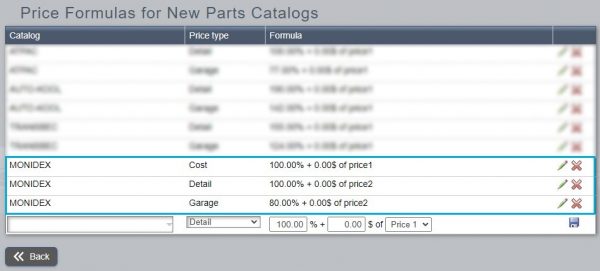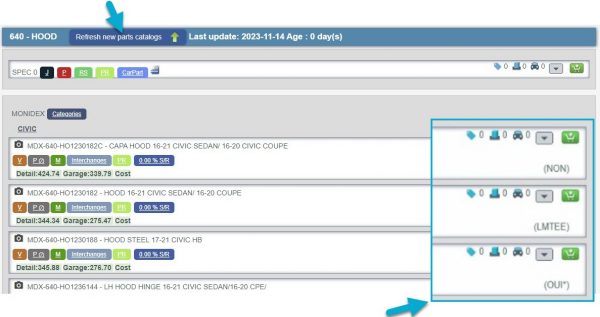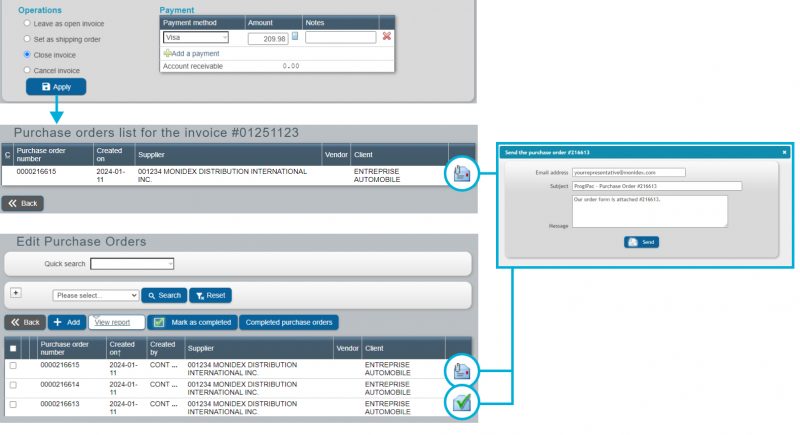The parts available through the Monidex catalog are at your fingertips. You will no longer need to contact Monidex for each of your searches, as the list of interchanges is accessible within ProgiPac.
Just follow these simple steps to get started:
1. Configure the Monidex supplier
Go to Suppliers / Administration / Suppliers.
Find your Monidex supplier or create one if not done already.
In the form, enter your Monidex representative’s email address.
Orders will be automatically sent to Monidex, saving you a lot of follow-up.
Monidex will process your order immediately, but please be aware that delays of a few minutes may occur.
2. Create catalog
Perform a part search (Used vehicles menu) for a part type. Click on the “Refresh new parts catalogs” button. This action will automatically create the catalog with the correct settings.
3. Configuring the Monidex catalog
Go to Catalog/Administration/Catalog. Find the Monidex catalog and click on the line to edit configurations.
4. Configure Price Formulas for New Parts Catalogs
Go to Catalog/Administration/New parts catalog price formulas. Add a line for each price type: Cost (price1), Detail (price2) and Garage (price2). For the Garage price, calculate according to the price offered to Garage customers (e.g.: 80.00% + 0.00 of price2).
5. Update the catalog for a specific part type
This step is very simple: just perform a part search and click on the “Refresh new parts catalogs” button. The results will reflect new configurations.
Check the availability of parts in the Monidex catalog
in Montréal or Halifax
Pay attention to the availability displayed on the right, under the
“Add to cart button”.
- OUI: available in Montréal
- OUI*: only available in Halifax
- NON: not available
- LMTEE: limited in Montréal
- LMTEE*: limited everywhere
6. Send your order to Monidex
Once you have completed your order, it is important to email it to Monidex. There are 2 ways to do this:
- When closing the invoice, click on Apply to be redirected to the purchase order(s) for that invoice.
OR - Access the purchase orders by browsing: Accounts Payable/Operations/Purchase Orders.
Click on the envelope icon, check the information in the Send the purchase order window and click on the Send button. A green check mark indicates that the email has been sent to the supplier. Your Monidex representative will receive the purchase order by email.
Don’t have a Monidex representative?
Contact Patrick De Carvalho by email at patrick@monidex.com.
If you have any questions about the Monidex new parts catalog, please contact Dave Lemieux by phone at 1-866-339-1973, ext. 263 or by email at dlemieux@progi.com.
Thank you for your trust,
The ProgiPac team